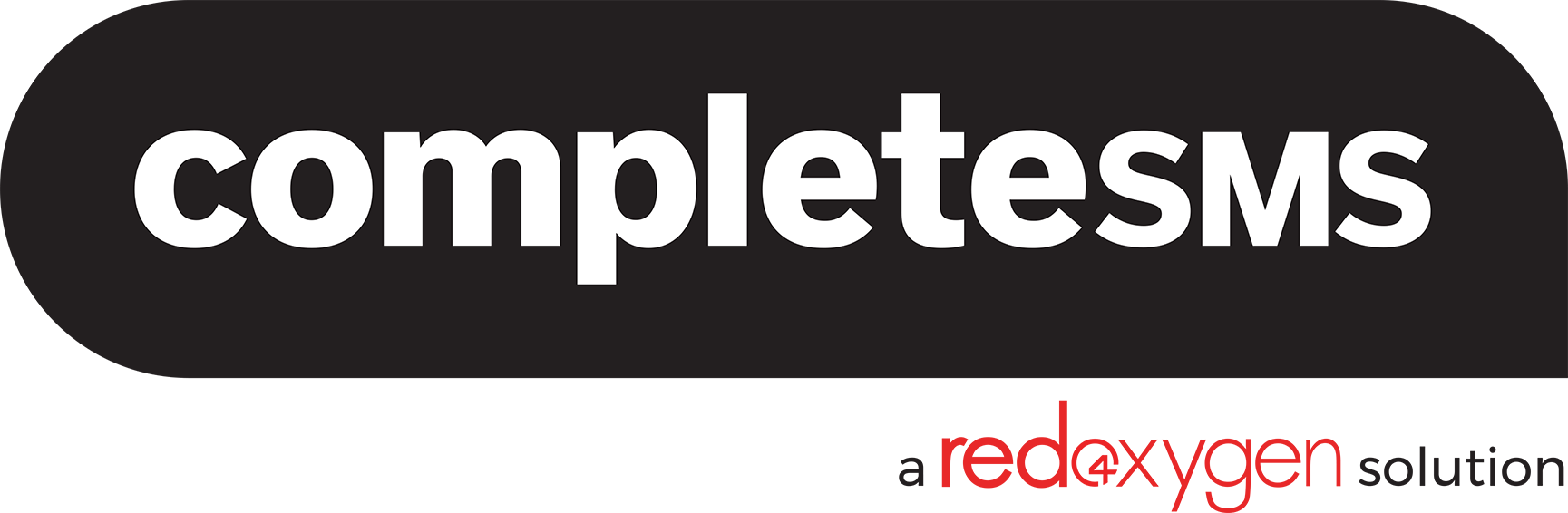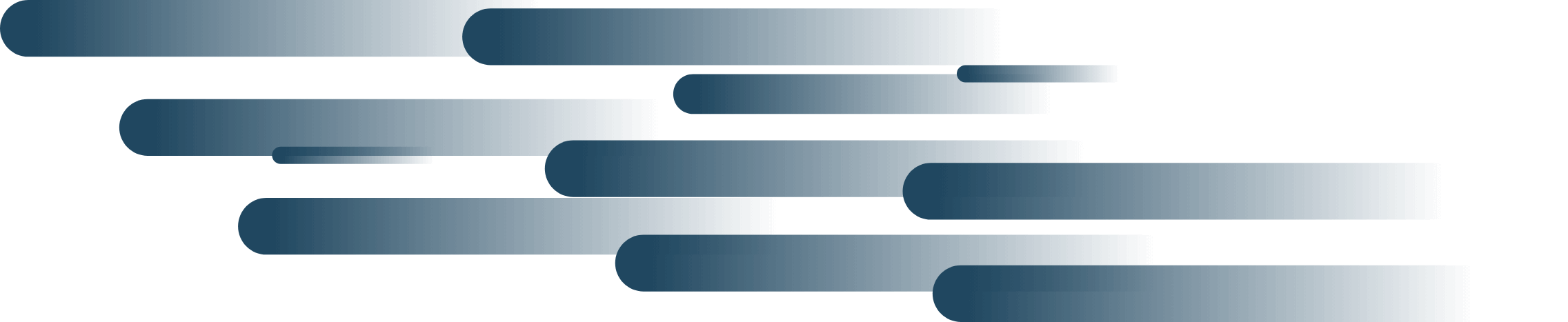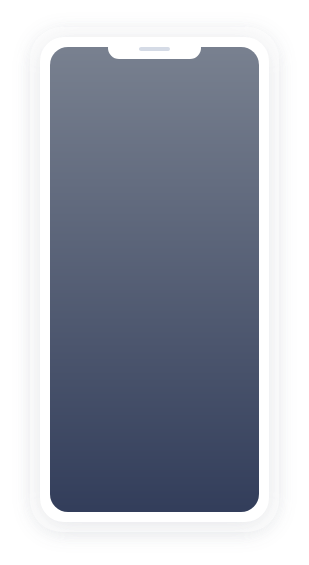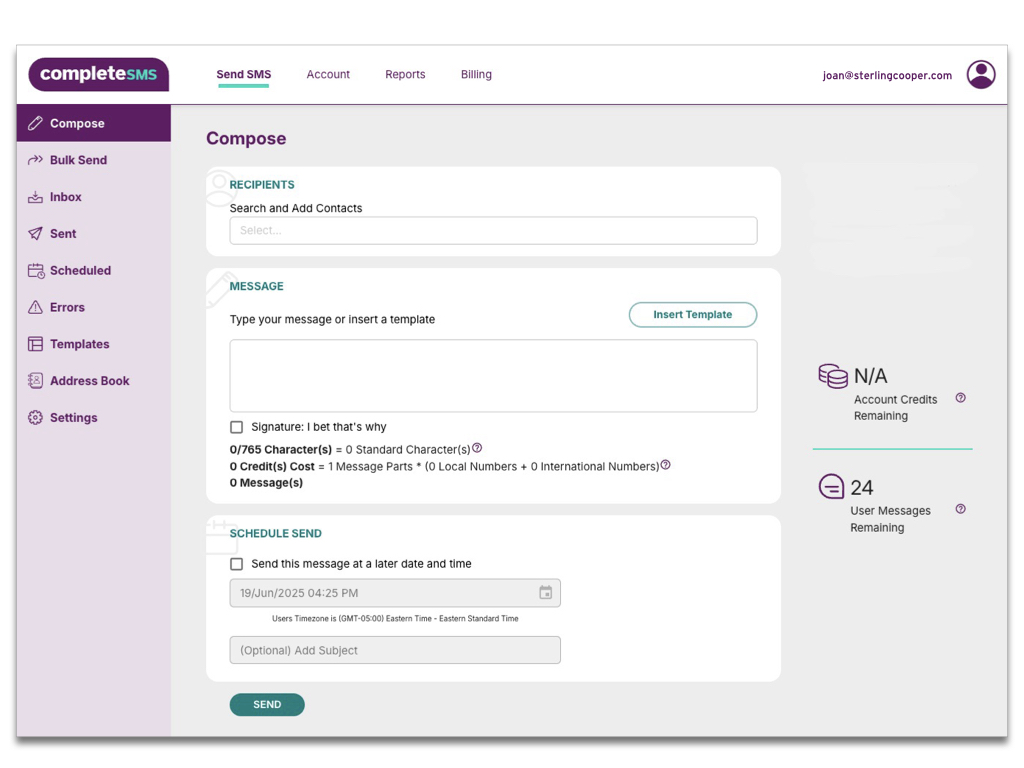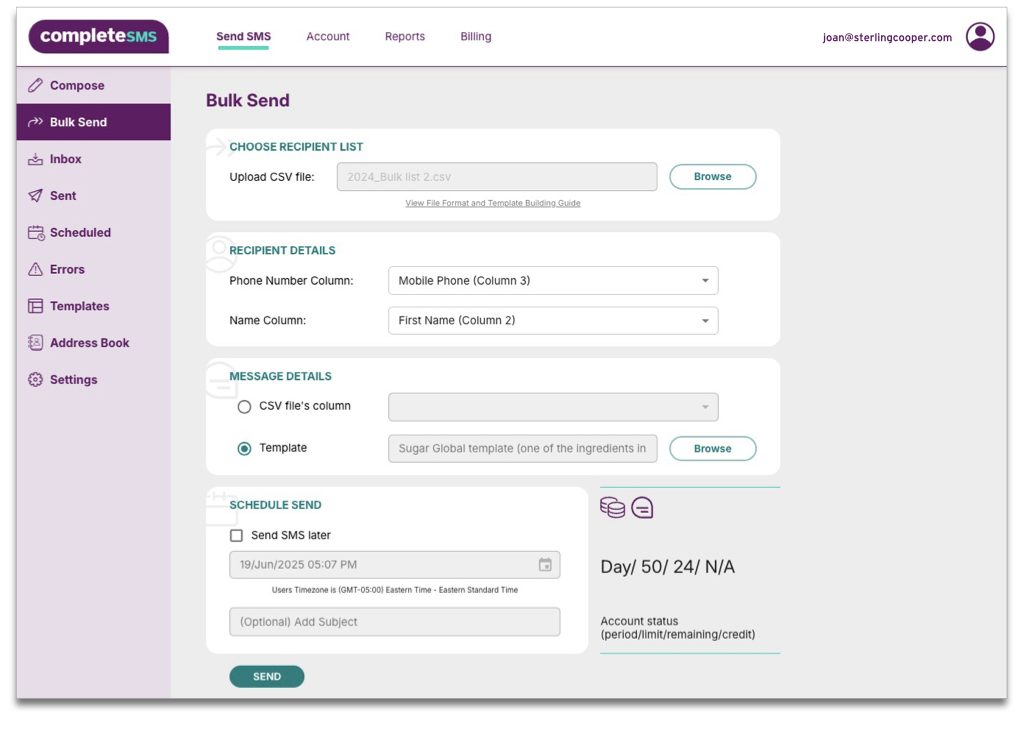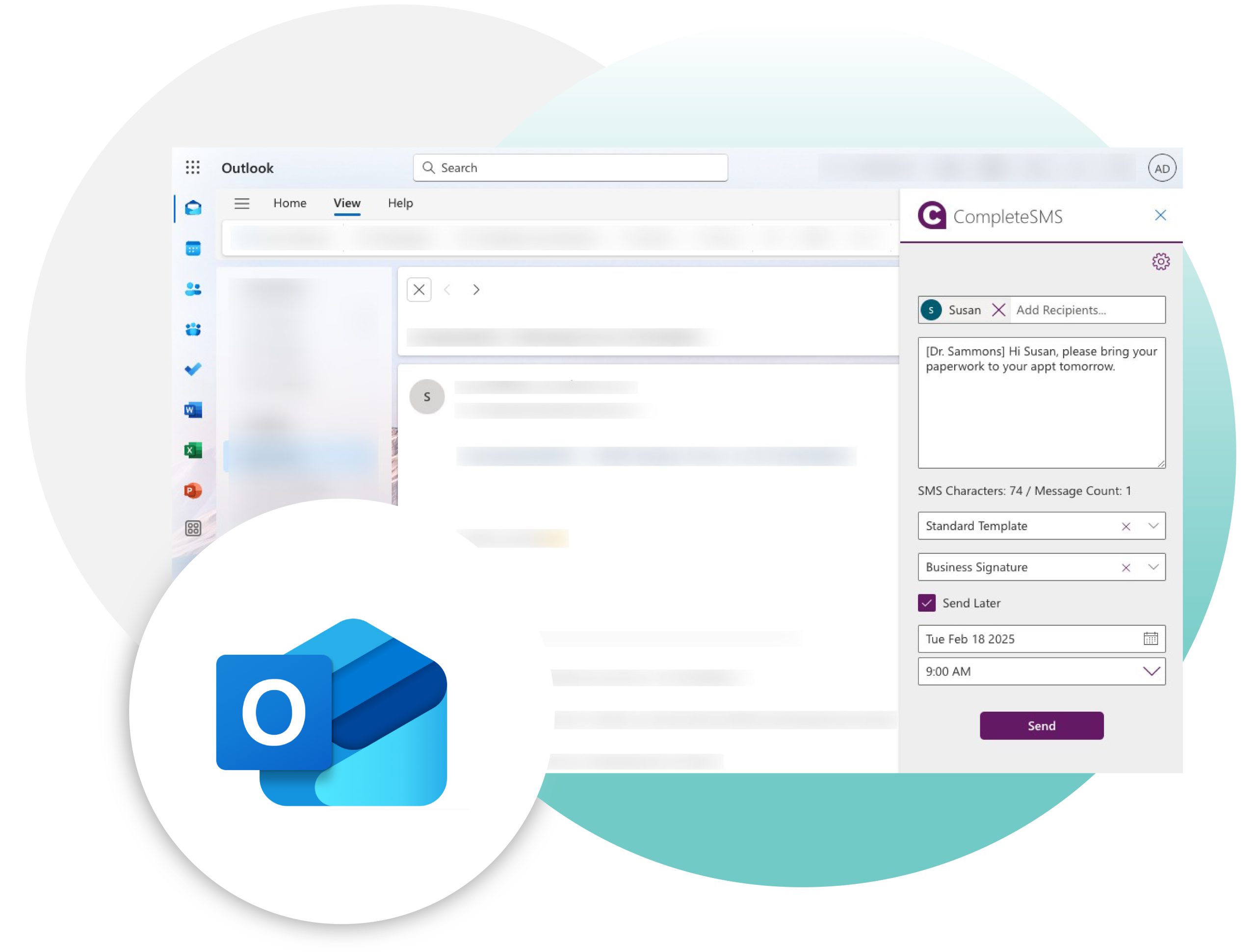Welcome to Your SMS Headquarters.
Red Oxygen’s CompleteSMS is your answer to business SMS, send and receive SMS, individually or by the 1000s.
View reports, manage other users, store contacts and distribution lists.
Inbox and Sent boxes will keep you updated on delivery while the Errors box will let you know if a message didn’t send and why. Was it a landline listed as the contact? Or maybe there were digits left out? Whatever information you need, it’s all right there.
Administrators are able to add users, add admins, add cost centers and run reports, view a user’s usage and review invoices all with the same login information.
Usage Guides for CompleteSMS
If you need assistance, our stellar support team is always there for you, but we understand there’re times when you want to do it yourself, so we’ve put some guides together to help you along.
Administrator Guide
Administrators have additional permissions.
This guide covers adding administrators and users, reviewing reports and viewing invoices.
User Guide
Here you’ll find guidance on sending messages, adding contacts and distribution lists, creating templates and signatures along with where to view your inbox, sent box and errors.
___________________________________________
CompleteSMS API Documentation:
Download

Send to one recipient or use distribution lists.
- Select from your list of contacts in your Address Book or enter a phone number directly in the Recipients field.
- Upload and save Distribution Lists, keeping your contacts in manageable lists for future SMS blasts.
- Create templates that will keep you from typing common messages over and over. Save as many as you’d like.
- Add a signature at the end of each SMS, a personal touch is always appreciated, or use it to tack on opt-out information.
- Type your SMS now while you have time, but set them to send later in the day so you don’t have to remember to send them when things get hectic around the office.
Send personalized SMS in bulk.
- Upload a .csv file and send 100s of SMS personalized with their name and other details specific to the recipient.
- Create templates specific to your bulk mailing needs, using merge field technology to pull in information from your .csv. to customize.
- You have a bulk send for 600 people in the US, but you’re located in Australia? You might want to use the schedule option, so you’re not sending SMS in the middle of the night.
- You can even see your list and message samples before you hit send. And, if there’s an accidental someone in your list, just delete the row, saving you from having to start all over with a new .csv.
Want to send SMS from Outlook?
Outlook Add-In Available NOW:
- Send texts from Outlook.
- With a quick install a convenient SMS panel will slide out whenever you’d like to send a text without leaving Outlook.
- Your messages will be saved in your sent folder while replies will appear in your inbox.
- Its as easy as sending an email.
CompleteSMS
a Red Oxygen Solution
As Red Oxygen transitions to CompleteSMS some information is maintained on the main Red Oxygen site:

Questions?
Contact us any time! Live chat, our support form and we even answer the phone!
Contact Us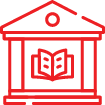
Industry Resources
Our blog is full of helpful tips and insights on how to use SMS for your industry.
Blog-
Additional Information
![]()
Questions?
Contact us any time! Live chat, our support form and we even answer the phone!
Contact Us![]()
Industry Resources
Our blog is full of helpful tips and insights on how to use SMS for your industry.
Blog
Red Oxygen
Introduces
A New Platform
As Red Oxygen grows and expands our new robust features on CompleteSMS, there will be a time of transition. During this transition, there will be questions...heck, we might even have questions. But no matter who's asking, we'll find the answers.
Here's a few question we can answer right away.
But if you don't see what you're looking for, reach out to Support via chat or with this form. We'll even answer the phone.
CompleteSMS is a product of Red Oxygen.
So, our Red Oxygen support staff is available to help with any CompleteSMS questions you may have at any time. Start chatting or send a support ticket and we’ll get right back to you.
You can request a password by clicking the “Forgot Password” on the CompleteSMS login in page.
Each user can select their own timezone by going to Settings under CompleteSMS.
Credits are a form of currency you spend as you send SMS. It depends on how long your message is and where you’re sending it to determine how many credits it will ‘cost’.
A general rule, if the message is less than 160 characters (70 unicode) and being sent locally (within the country of origin) it will be 1 credit. If sent internationally, 2 credits.
Messages longer than 160 characters will be broken up into parts, at this point the message is ‘charged’ by the qty of parts the message consists of. Red Oxygen supports 765 characters, which is 5 parts. (5 credits local, 10 international)
Contact support, we can help you with dedicated numbers, you can even select one in your area code.
If you are in the U.S. we’ll make sure they are connected to your 10dlc campaign ID as well.
Only prepaid accounts need to purchase additional credits, monthly accounts will have any usage overages automatically tracked and billed for at the end of the month.
For prepaid accounts: An administrator of your account will be able to purchase more credits by selecting Billing in the top navigation and then Purchase Messages in the left hand navigation.
If there’s not a current credit card on file, that can be added under Billing > Payment Method prior to credit purchase.
Make sure your .csv is formatted exactly as the sample .csv…including the headers and capitalization. For example, the phone number column header must just say Number, not phone, not Phone Number, just Number with a capital N. This is imperative, as it will not import otherwise.
Example shown here:
If you’re an administrator of your account, you can, you can add as many as you’d like.
Select Users in the top navigation, then select Users in the left hand navigation (as opposed to administrators), then select the blue button at the top right, Add New.
If sending messages to or from the U.S. make sure to contact Support so they can make sure the company has enough dedicated or pooled numbers, so the 10dlc ‘police’ don’t block your messages.