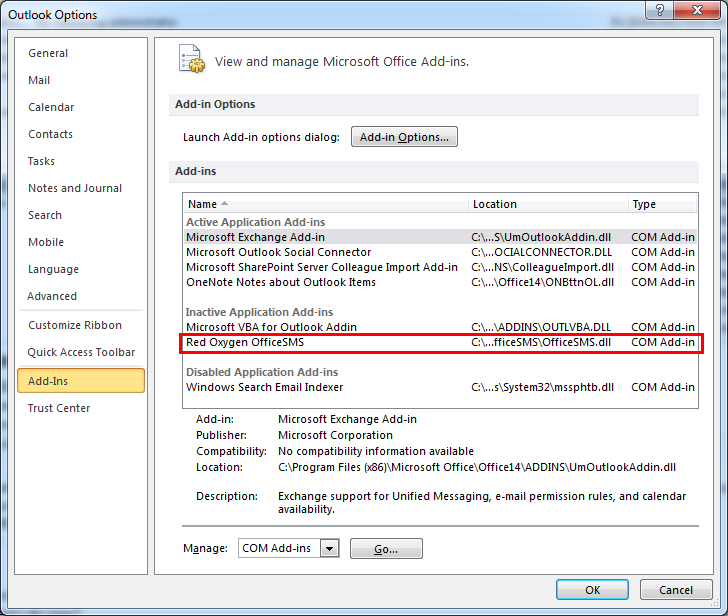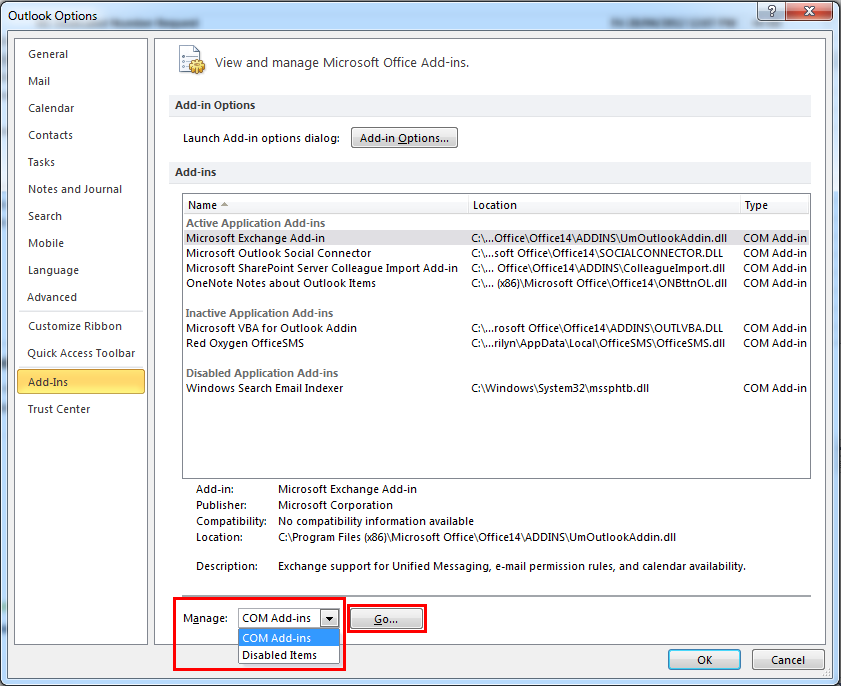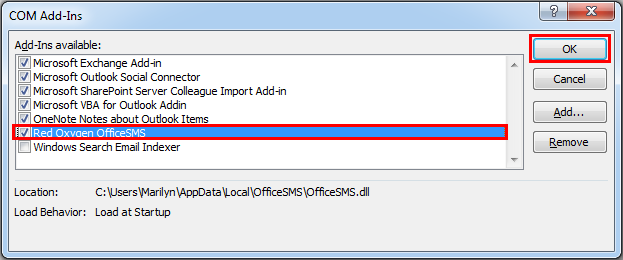Follow these instructions if you have Outlook 2010 or Outlook 2013.
If you can confirm that you already correctly installed Office SMS, but there is no red button (indicated below) in your Outlook 2010. Please follow the steps below:

1. Click “File” tab and “Options”
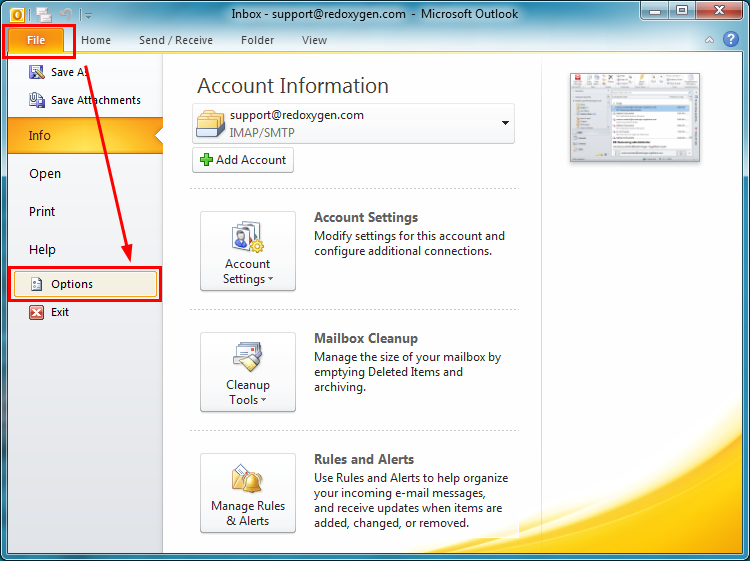
2. Click “Add-ins”, Office SMS be listed either under “Inactive Application Add-ins” section or “Disabled Application Add-ins”
3. At “Manage” section,
-
Choose “COM Add-ins”, if your Office SMS is listed under “Inactive Application Add-ins”
-
Choose “Disabled Items”, if your Office SMS is listed under “Disabled Application Add-ins”
Then click “Go…” button
4. Tick “Red Oxygen Office SMS” and click “OK” to save your changes
5. You will find “Office SMS” red button instantly appears in your Outlook toolbar. If not, please restart your Outlook.