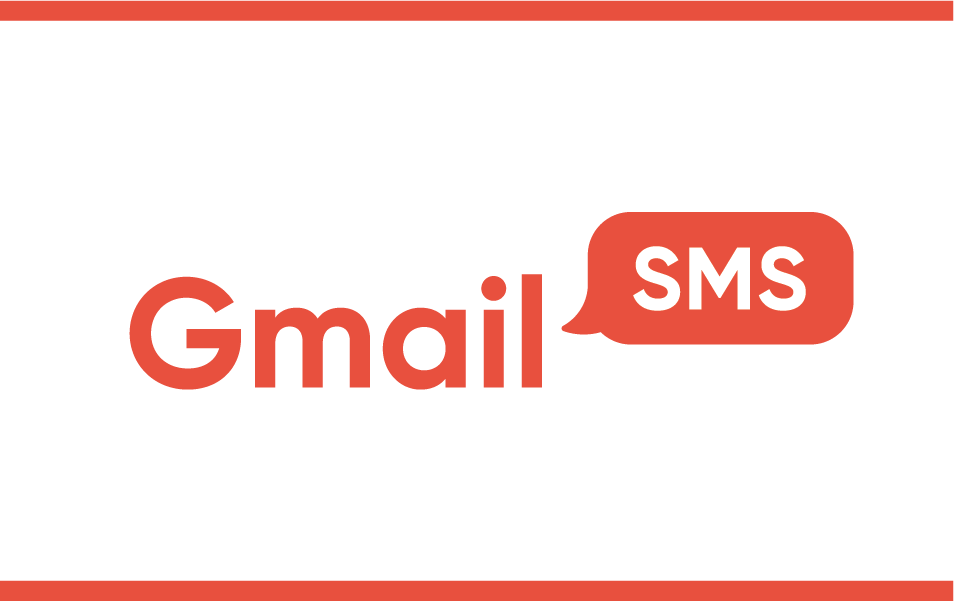Send SMS from Outlook by clicking the “New SMS Message” button added to your Toolbar.
Office SMS

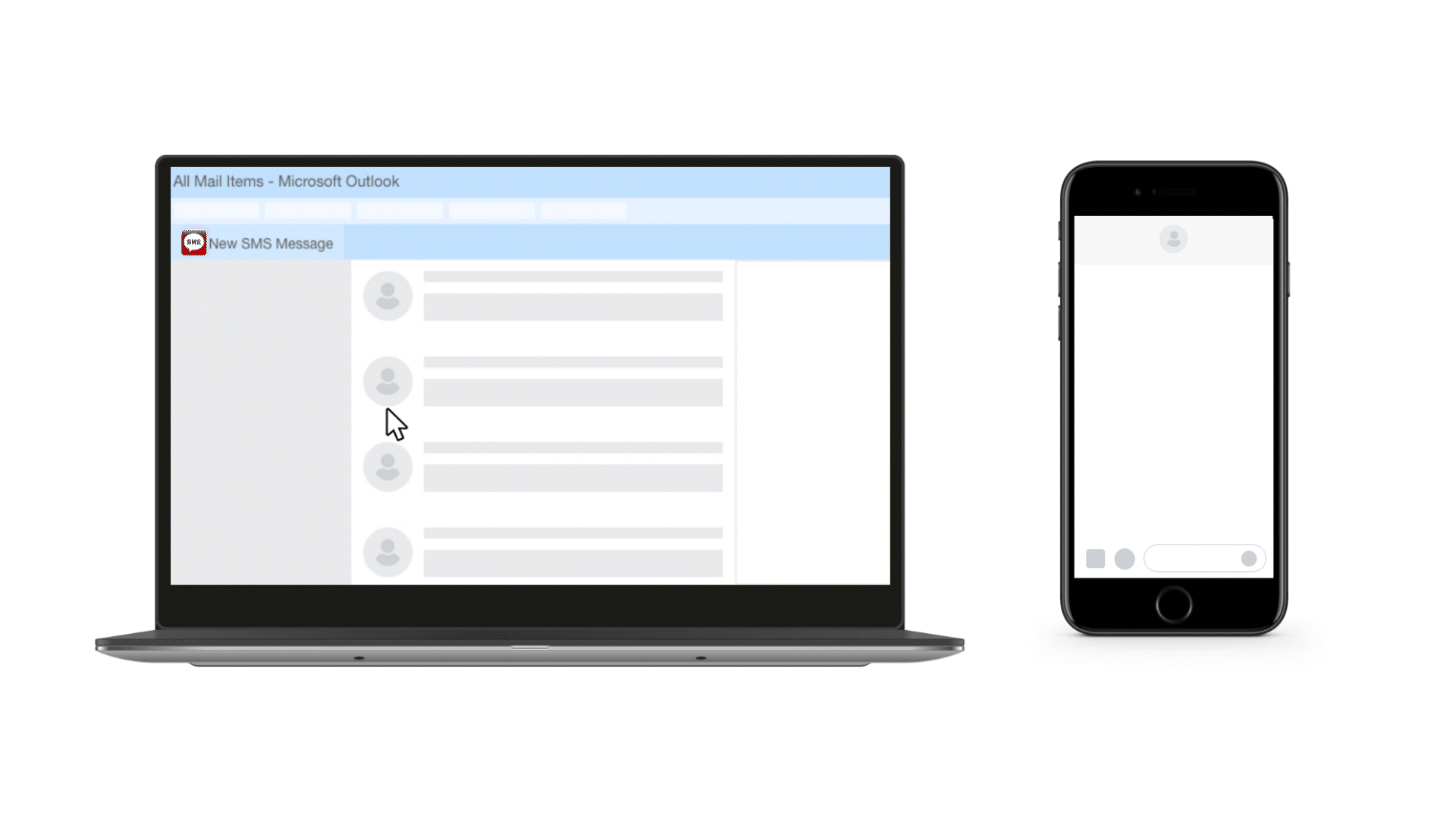
Send Text Messages From Outlook
Send and receive SMS directly from Microsoft Office 2007-2021 Classic Outlook using our Office SMS software.
*See notice below about upcoming changes—this does not affect Office 2007-2021 users at this time.
*Changes Coming to Microsoft Outlook:
Microsoft 365 will not be supporting COM add-ins on the newest version Outlook, meaning the current Red Oxygen Office SMS solution will not work with the update, nor will any other COM add-in you’re currently using.
But have no fear, while Red Oxygen puts the final touches on our new software solution you can continue using Office SMS on the Classic version of Microsoft 365’s Outlook application (don’t toggle to the NEW version) or the Office 2007- 2021 applications (not Office 2024).
Red Oxygen is on top of it and will be unveiling our new software add-in for New Outlook and Office 2024 in the coming weeks—stay tuned.
Office SMS Special Features
Outlook Integration
Contact Lists
SMS recipients can be selected from your Contacts tab, Global Address List, or distribution lists.
SMS Signatures
Just like an email, create a consistent signature so your recipients know who the message is from, and avoid typing it in every time.
Event Notices/Reminders
Send you SMS notifications and appointment reminders from your Outlook Calendar.
Replies to Email
Replies are delivered to your email inbox, making it easy to follow up and organize in your Outlook folders.

Office SMS Resources
Once your account, trial or paid, is up and running you can use Office SMS or any other Red Oxygen solution with the same account credentials. You can use any or all of the solutions at no extra charge, switching whenever you’d like.
Office SMS set-up instructions and install file:
Instructions Tutorial Download
Like to try another solution?
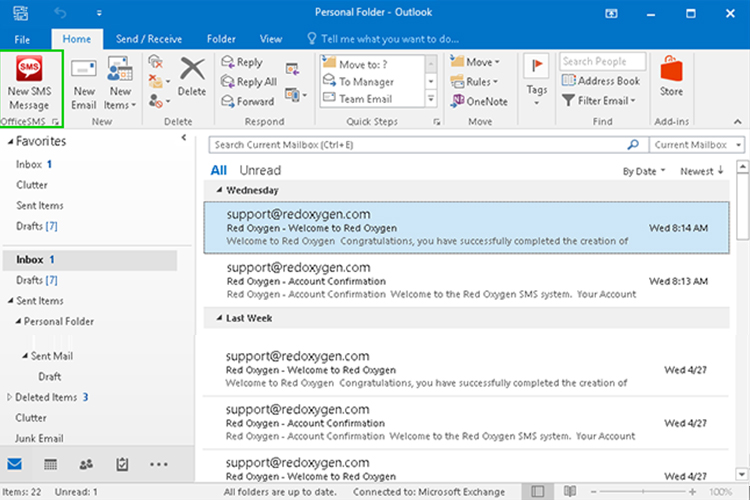
How to Send Text Messages From Outlook
- Simply click the “New SMS Message” button which is added into your Quick Access Toolbar to send SMS from Outlook
- When recipients of your messages reply back to you, their messages will be sent from their phones as SMS, but will be delivered to your Outlook inbox as emails
- Compatible with Outlook 2007, 2010, 2013, 2016, 2019, and Office 365

Office SMS FAQs
Here are answers to some of the most frequently asked questions for Office SMS.
Contact UsOutlook has no built-in feature for sending text messages directly to mobile numbers. However, the Office SMS service allows you to send texts without knowing the recipient’s carrier, streamlining the process.
Users can compose and send SMS messages directly from their email interface by integrating this service with Outlook. Our service eliminates the need for separate texting applications or platforms. You can manage contacts and track message delivery, making it a versatile tool for businesses that need to communicate via text while maintaining their email workflow.
Outlook does not include a native texting feature for sending SMS messages. However, the Office SMS service allows users to send and receive text messages directly from their Outlook account. Our service integrates seamlessly with Outlook and enables users to view and manage SMS conversations as they would with emails.
This streamlined approach benefits businesses that rely on timely communication with clients and team members.
The Office SMS software is an Office SMS add-in for Outlook. It is a powerful tool that enables users to send and receive text messages directly from their email clients. It also allows for easy management of SMS communications alongside regular emails, keeping all communications in one place.
Users can customize message templates, schedule texts, and even track the delivery status of their messages. Office SMS ensures compliance with messaging regulations to maintain professional communication standards.
To receive text messages in Outlook, users can utilize the Office SMS service. This service can forward SMS messages to your Outlook inbox, allowing you to view and respond to texts within the Outlook environment. It simplifies the process of managing SMS communications alongside your emails.
Users can customize notification settings to prioritize important messages and even respond to texts directly from Outlook. The Office SMS service also supports message archiving, allowing for easy retrieval of past conversations.
To turn on SMS notifications in Outlook, you must configure the settings within the Office SMS software. After integrating our service with Outlook, access the notification settings to specify which events or messages should trigger SMS alerts. This could include reminders for calendar events or new emails from specific contacts.
You can also schedule when notifications are sent for effective time management and timely updates without unnecessary interruptions.