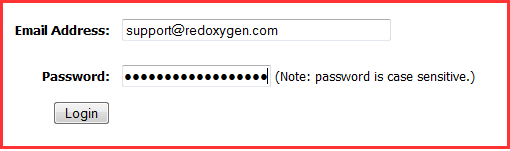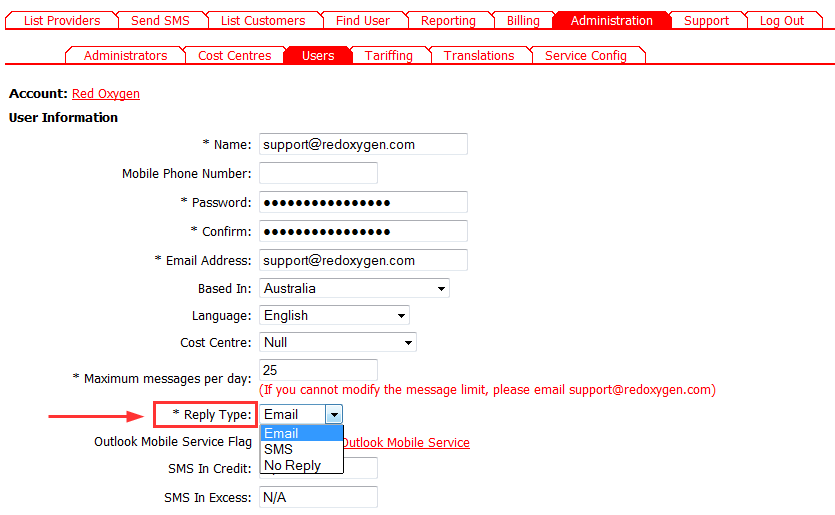Guide to Change Reply Options in Outlook Mobile Service
1. Visit https://www2.redoxygen.net
2. Enter your email address and RedOxygen password, and click “Login”
3. Go to “Administration” tab, click “Users” tab, and choose a user you want to change.
4. In this user information page, refer to “Reply Type” as indicated in the image below. There are three options you can choose from;
-
“Email” – (the default setting) the replies will go to your email inbox
-
“SMS”- replies will be sent to your mobile phone
-
“No Reply”- for those users who don’t want to receive any replies (not recommended)
5. Click “Save” to apply the changes.