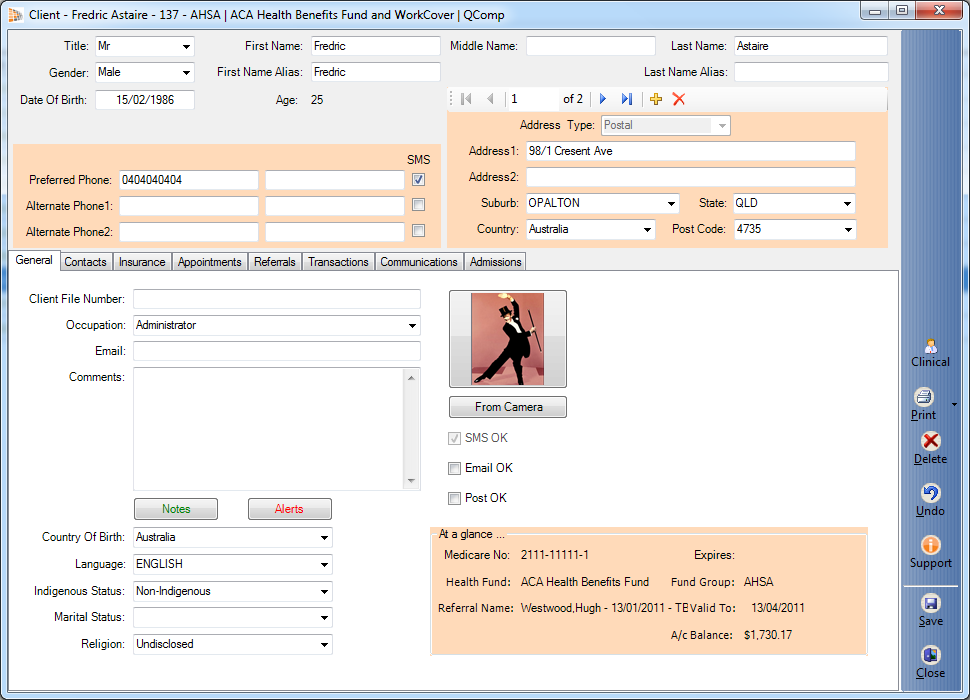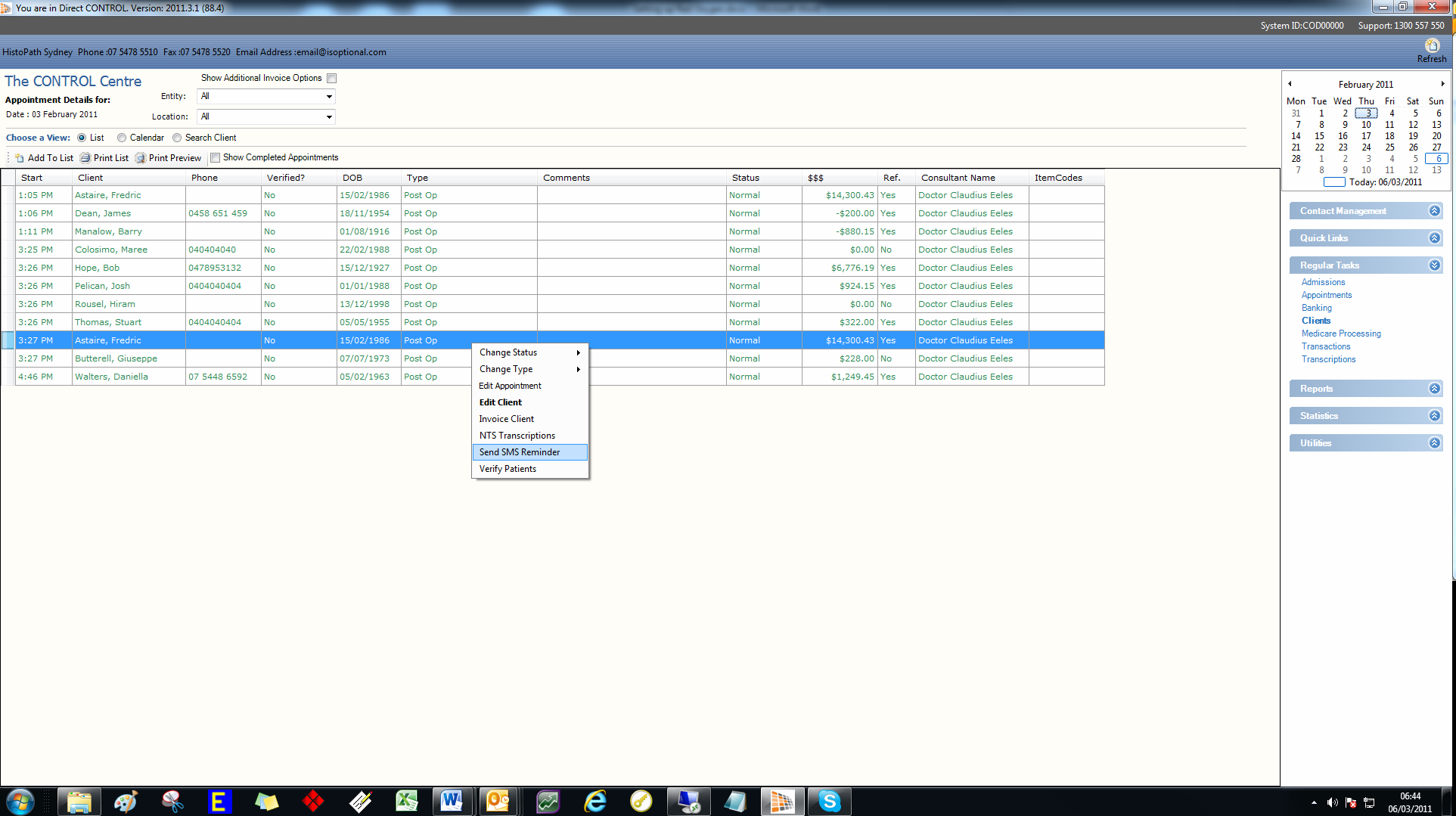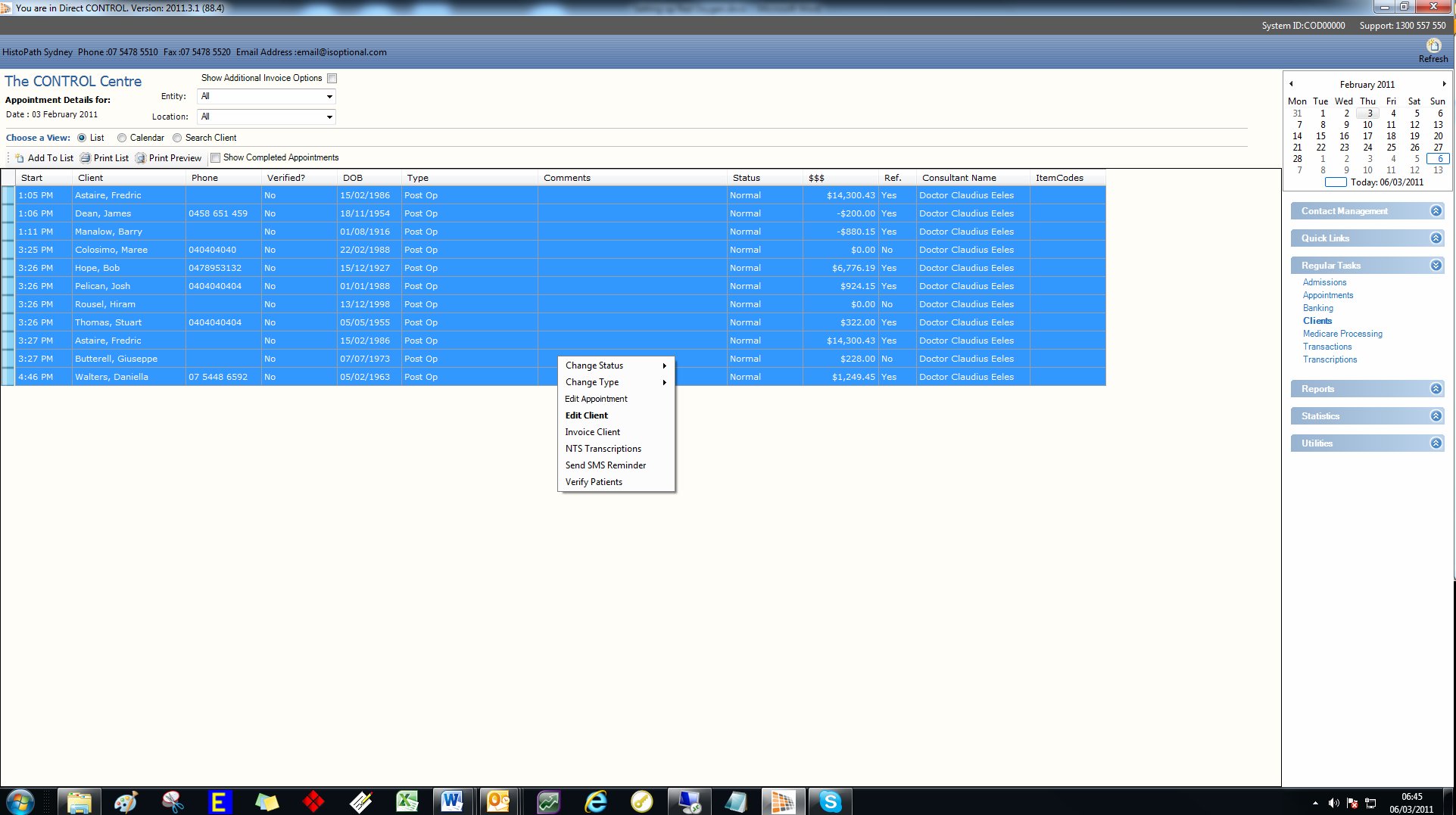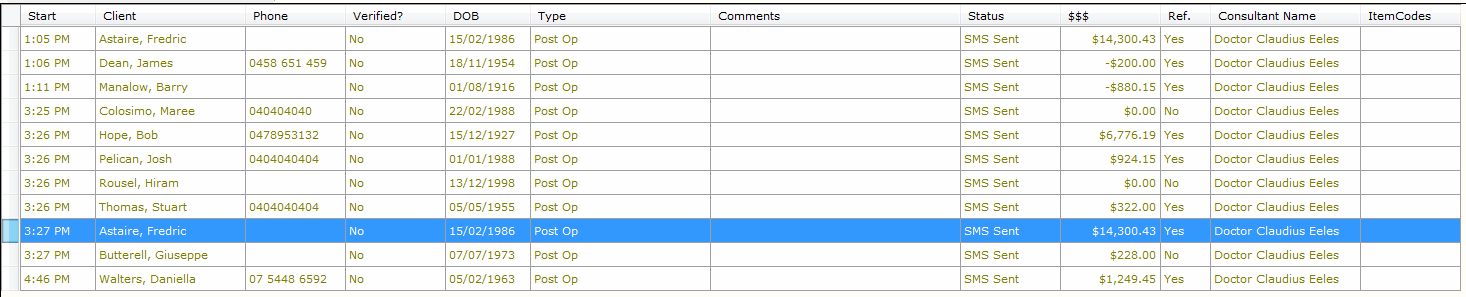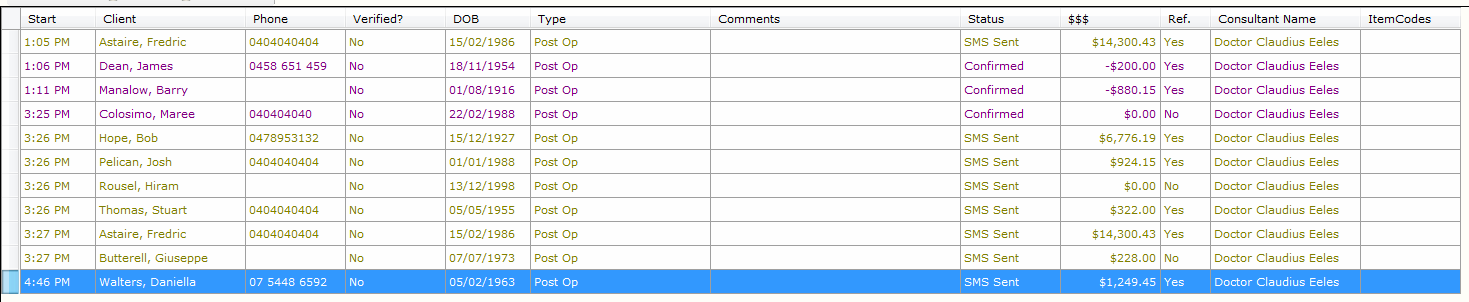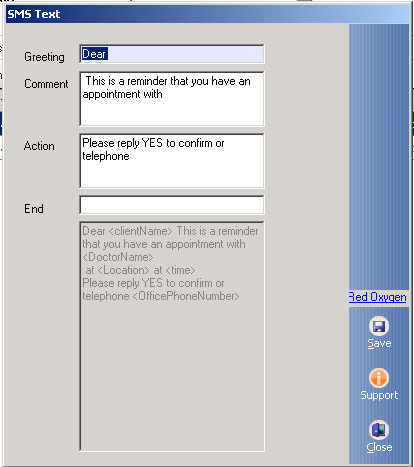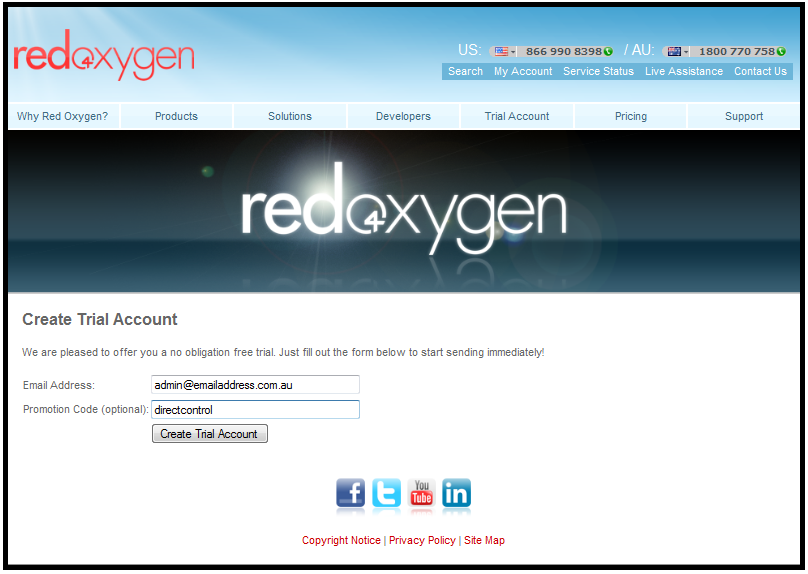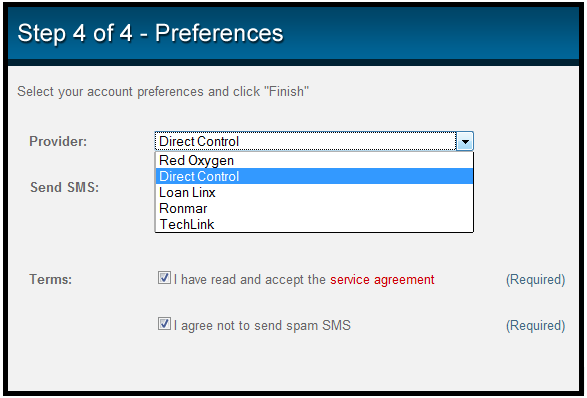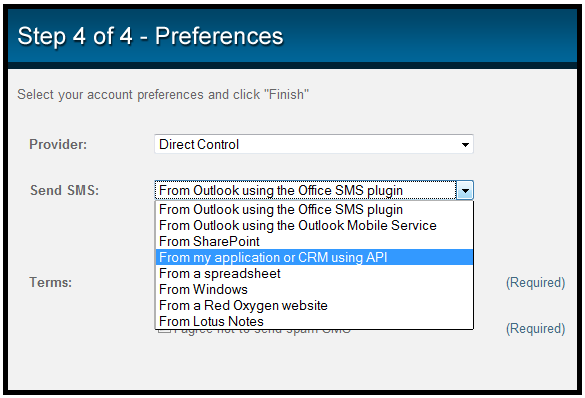Guide to Integrate Red Oxygen with Direct CONTROL™
Direct CONTROL™ uses Red Oxygen to deliver SMS. From Direct CONTROL™ you can send SMS to confirm appointments and on clients responding YES, an email will forward to your nominated email account.
[Note] You must ask your Clients’ permission if they are willing to receive SMS from you to confirm Appointments. With their permission, click on the SMS check box to the right of their mobile phone number.
Using Direct CONTROL™ SMS
The SMS message is ONLY sent to Clients with a tick in this SMS Check Box.
1) Send Customised Messages
In Client record, right-click on the mobile number to launch SMS office and send customised messages.
2) Send Reminder for Particular Clients
In CONTROL Centre – ListView, one SMS can be sent by right-clicking on the Client Listing and left-clicking on Send SMS Reminder
3) Send Reminders for All Clients
Select All or [Ctrl] + [A] in the List View and right-click and Send SMS Reminder to all in the List.
4) Change “Status” to “SMS Sent”
With the list still highlighted right-click and Change Status to SMS Sent.
5) Change “Status” to “Confirmed”
Once a receipt of confirmation received from the Client, right click here or in Outlook and Change Status to Confirmed.
Enabling SMS in Direct CONTROL™
In Direct Control go to Utilities – Configure
In the bottom of the Configure form you will see the Red Oxygen area
Enter your Red Oxygen Account ID, User Password and the email address where you would like to receive your clients SMS responses.
Set Up your SMS Message
In Direct Control Go to Utilities – SMS Message
Type your message around the automated fields, or keep the standard message.
[Note] To visit Red Oxygen web site, please click the link on the side bar. Red Oxygen offers live support via their website and or phone and email. Please note you must start your message with “From: Business Name” and end the message with your contact phone number.
Setting up SMS Service
This part is for users who do not have a Red Oxygen account.
Ensure you have a mobile on hand, as you will be asked to enter this mobile or account verification. If you require assistance, please call 1800 770 758.
Go to www.redoxygen.com and the 5th tab across Click on Trial Account and enter your email address and promotional code “directcontrol”.
Enter in the Email Address you want the email confirmation to go to and enter the Promotion Code “directcontrol”.
Click on “Create Trial Account” and follow the steps. Red Oxygen will provide you with an Account ID and password. Print these out and keep in a safe place (eg: Your Take CONTROL documentation).
At the final step of the trial setup, choose “Direct Control” from the list of providers and choose my in the Send SMS drop down, choose From my application CRM using API.