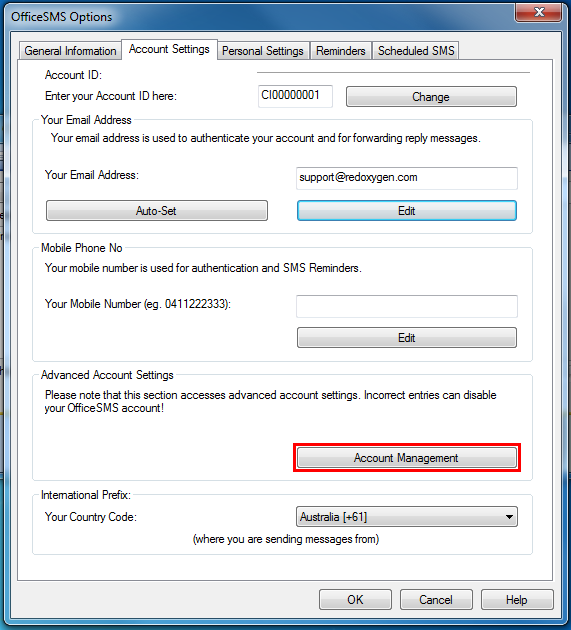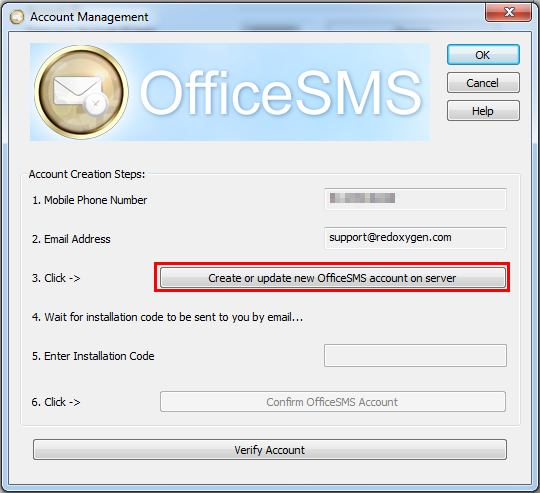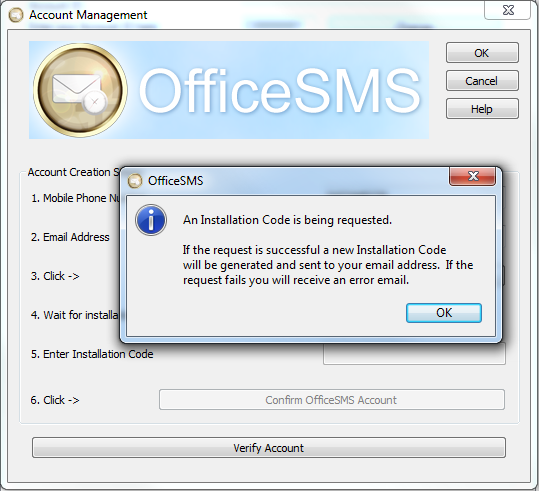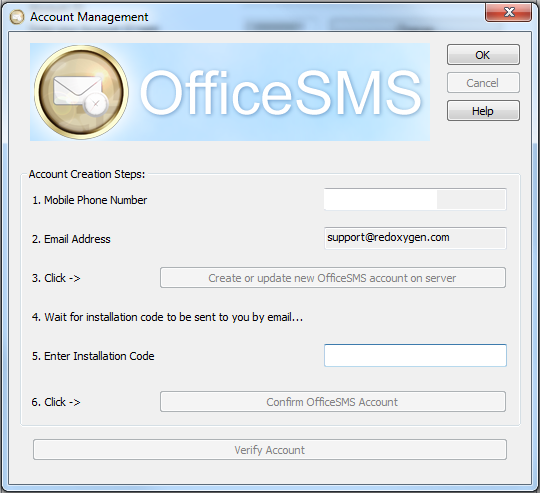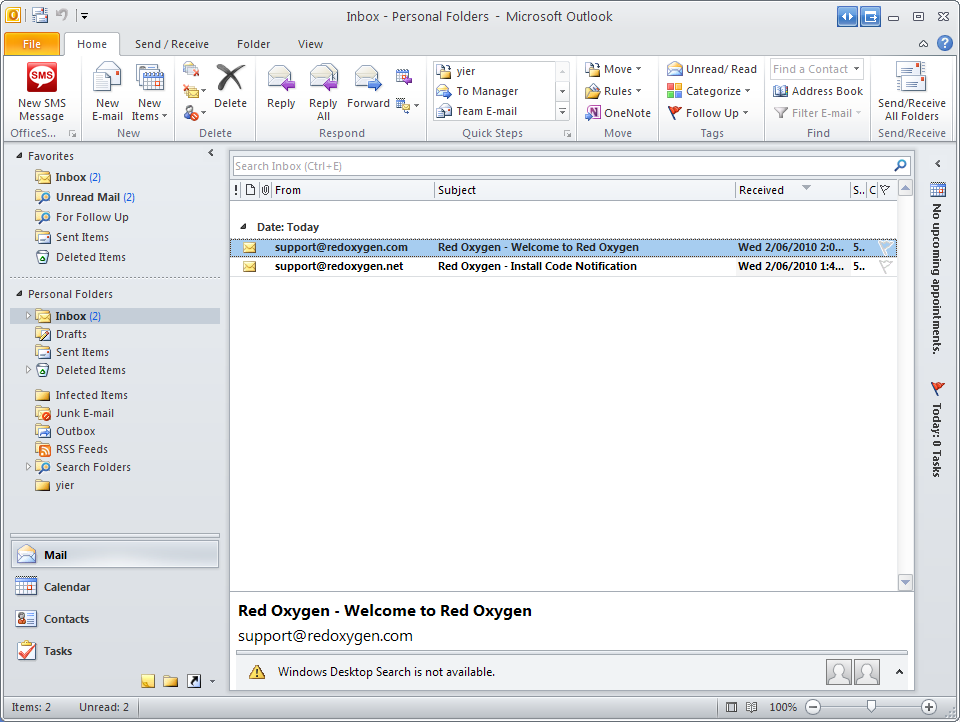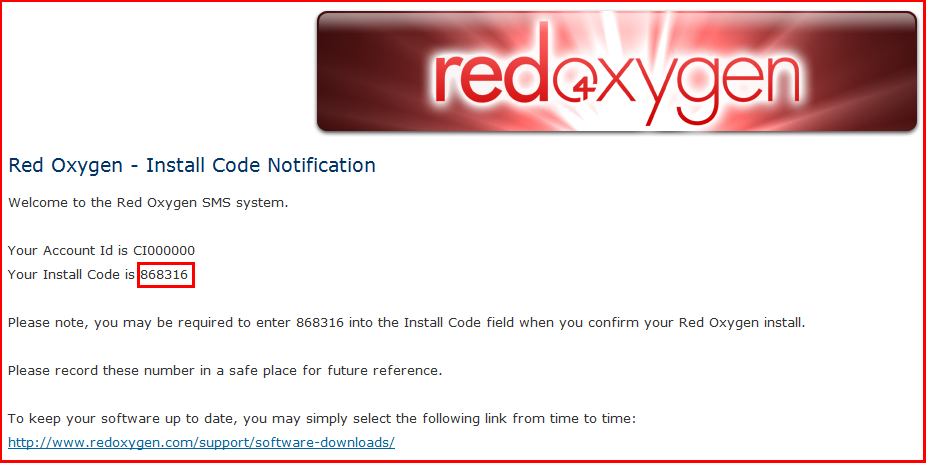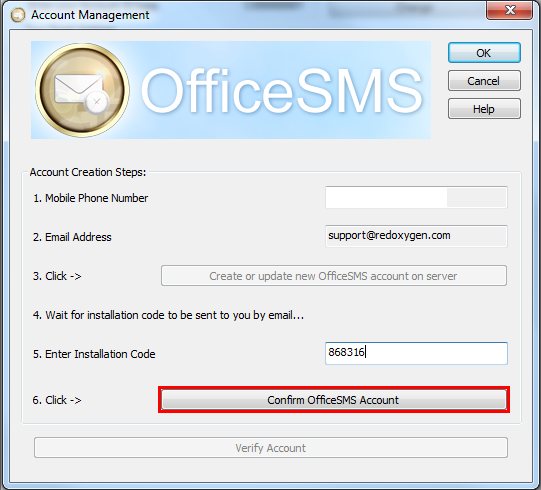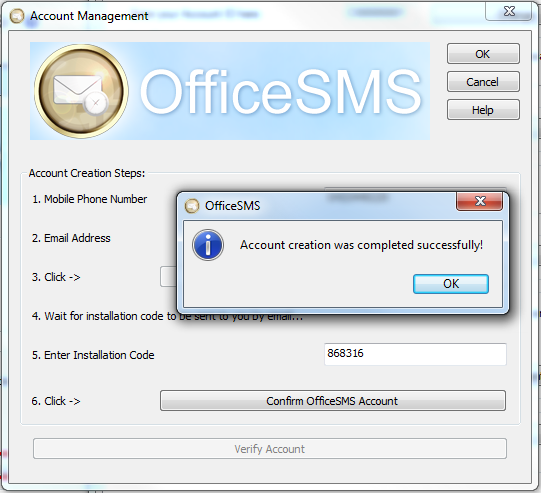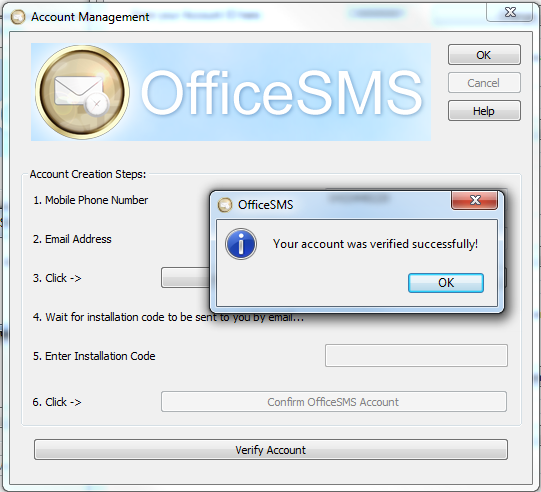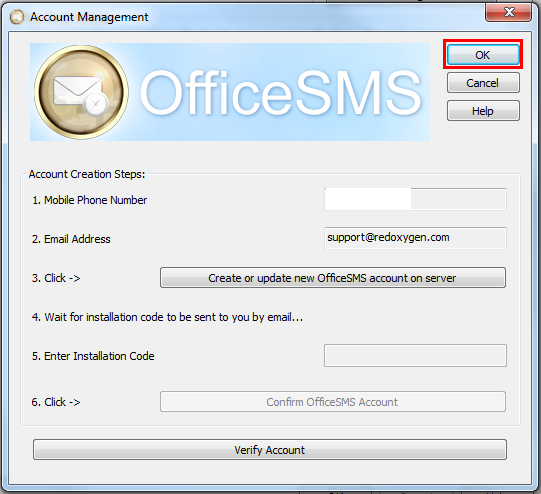On the rare occasion you’d need to change your email address in your Office SMS account, follow these instructions:
1. Open Office SMS, and click as indicated to open “Office SMS Options”
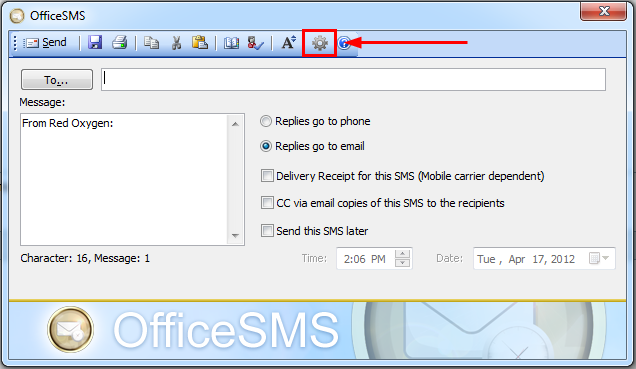
2. Go to “Account Settings”, and click “Edit” to change your email address. Then “OK” to save your changes.
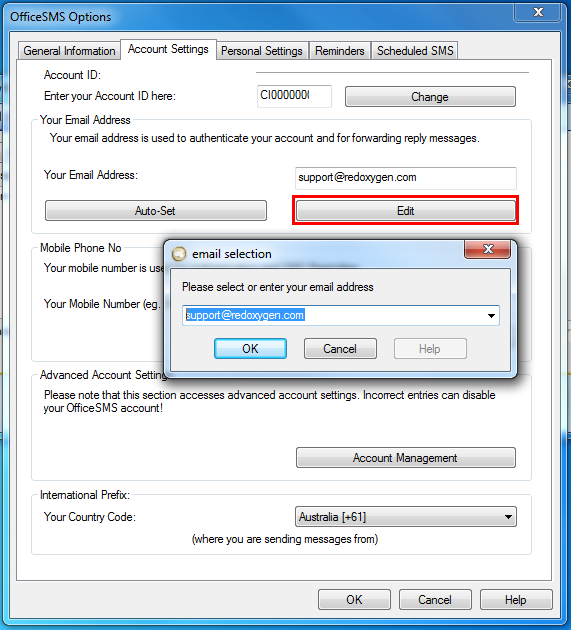
3. Click “Account Management” in the same page of “Account Settings”
4. Click “Create or update new Office SMS account on server”
5. An install code is sending to your email, click “OK”
6. Then you need to enter your new installation like below, if you don’t have it, please wait a few minutes. After a while, if you still don’t get it, please submit a support ticket, supply your details, they will help you find one in our system. But they can’t help you generate one, so please make sure you click “Create or update new Office SMS account on server” to apply an installation code.
7. After a while, check your inbox. If it’s not in there, please check junk emails.
8. Open the “Install code Notification” and enter your install code in Step 4.
9. After entering installation code (can’t be pasted), click “Confirm Office SMS Account”
10. Click “OK”, if your account creation is completed successfully.
11. Click “Verify Account”, then click “OK” when your account is verified successfully.
12. Click “OK” as indicated.