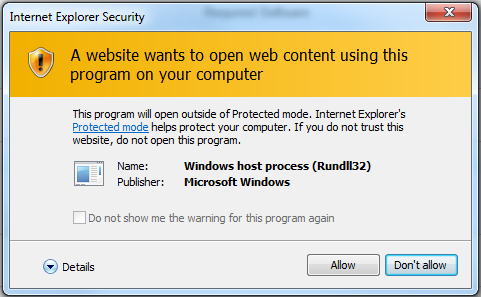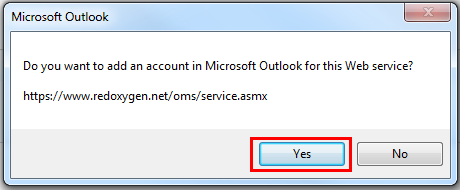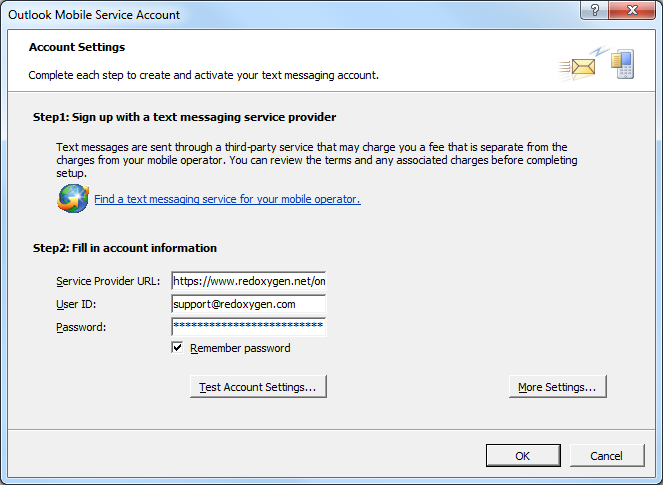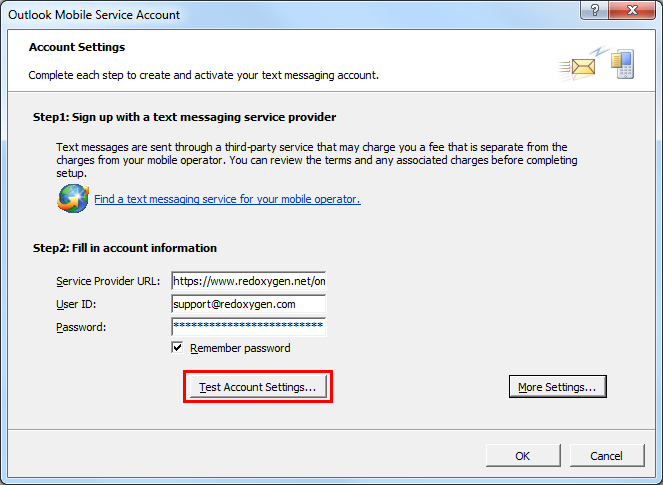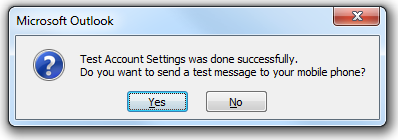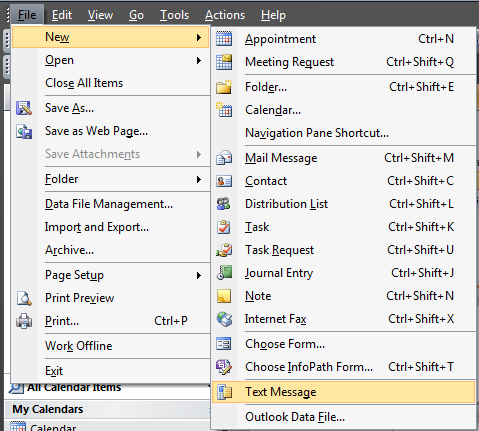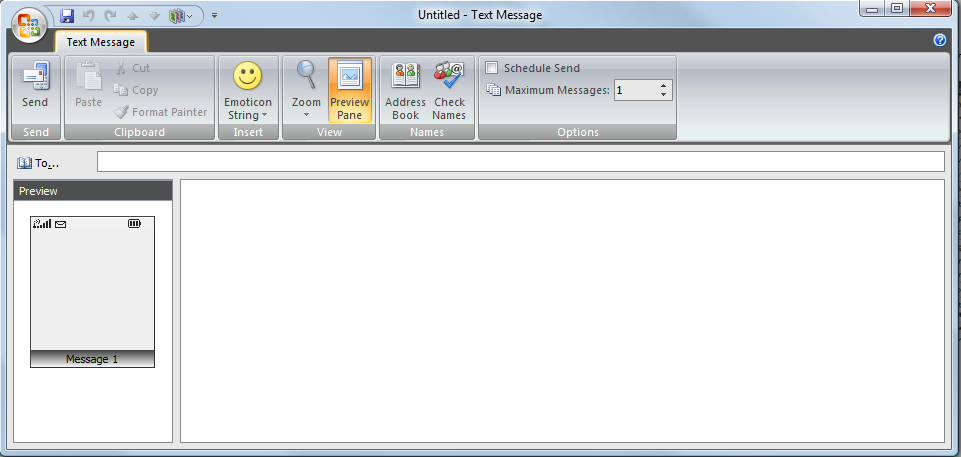Check list:
1. Make sure you are using Office 2007
2. Select “file”, “account setting” and make sure there is no “Outlook Mobile service” entry already
3. You need a Red Oxygen account and password from https://redoxygen.com/free-trial/
To download Microsoft Outlook Mobile Service
1. Please go to https://redoxygen.com/solutions/outlook-mobile-sms/
2. Choose “Outlook Mobile Service”, and click “Download” as indicated below.

3. Click “Allow” to open a program on your computer.
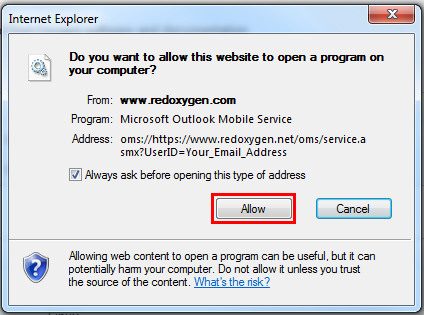
4. Click “Allow” to ignore the warning
5. Click “Yes” to add an account in Microsoft Outlook for this Web service.
To set up Microsoft Outlook Mobile Service
1. Use https://www2.redoxygen.net/oms/service.asmx for the Service Provider URL, enter the email address used to create your Red Oxygen account and password.
2. Click “Test Account Setting” to make sure Outlook Mobile Service is set up properly
To test your setting
1. Select “Test Account Setting…” as indicated to verify all your information.
2. If your account setting is correct, you will get a confirm window like below.
To create a new SMS
1. You will click “file”, “new” and “new text message”
This is your new text message box.